Editor Guide
Editor Guide
Welcome to the Editor Guide for EasyJournal. This comprehensive guide will help you understand your role as an editor, manage the peer review process, make editorial decisions, and oversee the publishing workflow.
Editors are responsible for managing the peer review process, making publication decisions, and ensuring the quality and integrity of published content. This guide will walk you through all the tools and features available to you as an editor.
Table of Contents
- Editor Dashboard Overview
- Managing Submissions
- Managing the Review Process
- Making Editorial Decisions
- Publishing Accepted Articles
- Content Management and Markup
- Editorial Best Practices
Editor Dashboard Overview
The Editor Dashboard is your command center for managing all aspects of the submission and review process. Upon logging in as an editor, you'll access the dashboard which provides an overview of all submissions in various stages.
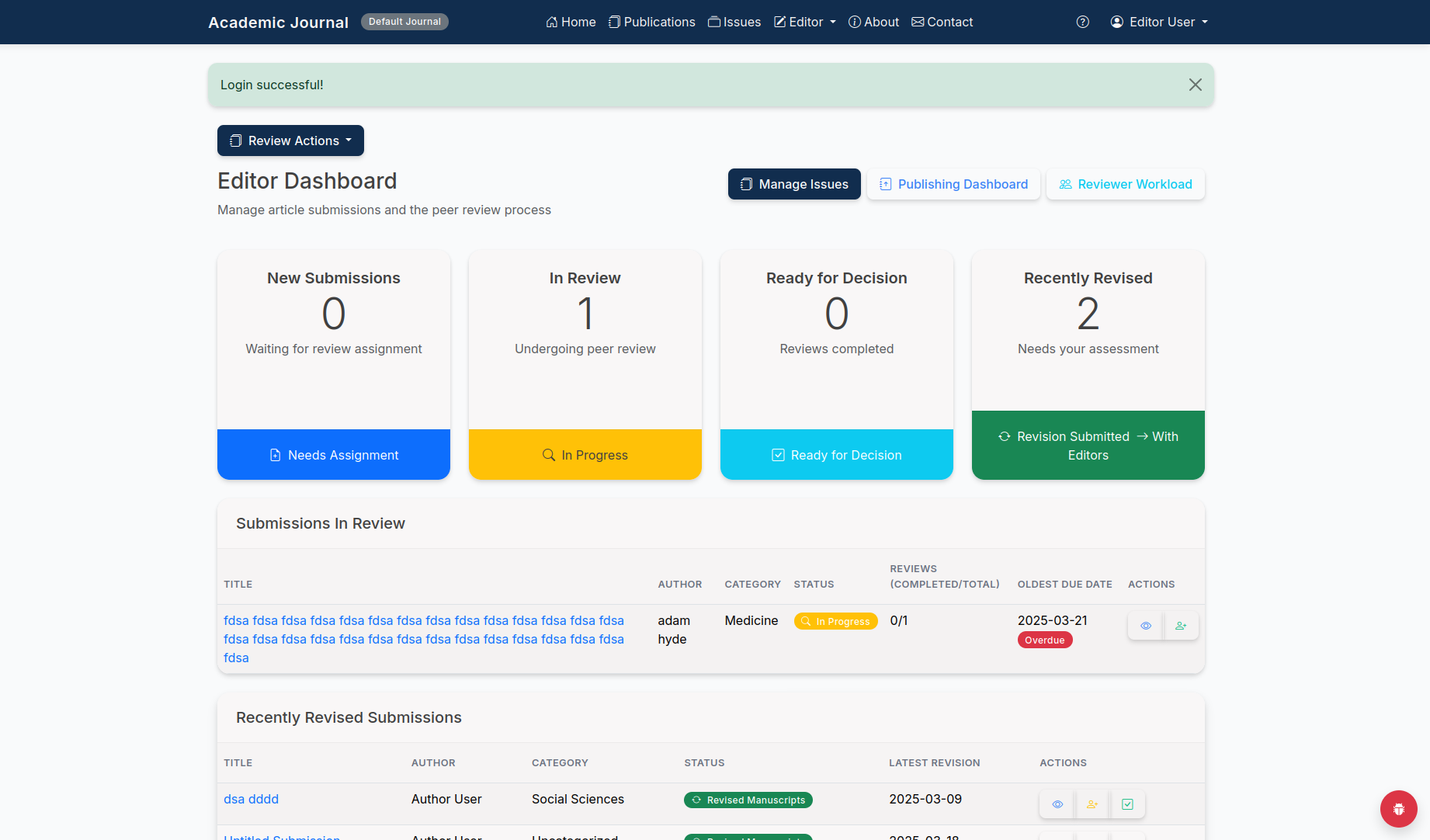
The Editor Dashboard showing submissions in different stages
The dashboard is divided into several key sections:
New Submissions
This section displays newly submitted manuscripts that are waiting for review assignment. The number indicator shows how many new submissions require your attention.
In Review
Shows submissions currently undergoing peer review. You can monitor the review progress for each submission from this section.
Ready for Decision
Displays submissions where all assigned reviews have been completed and are ready for your editorial decision.
Recently Revised
Shows submissions that have been revised by authors in response to review feedback and require your assessment.
Use the tabs at the top of the dashboard to quickly switch between different views, such as the Editor Dashboard, Publishing Dashboard, and Reviewer Workload management.
Managing Submissions
As an editor, you'll need to review new submissions, assign appropriate reviewers, and monitor the review process. Let's explore the submission management workflow.
Viewing Submission Details
To view the details of a submission, click on its title from the dashboard. This opens the submission details page which provides comprehensive information about the submission.
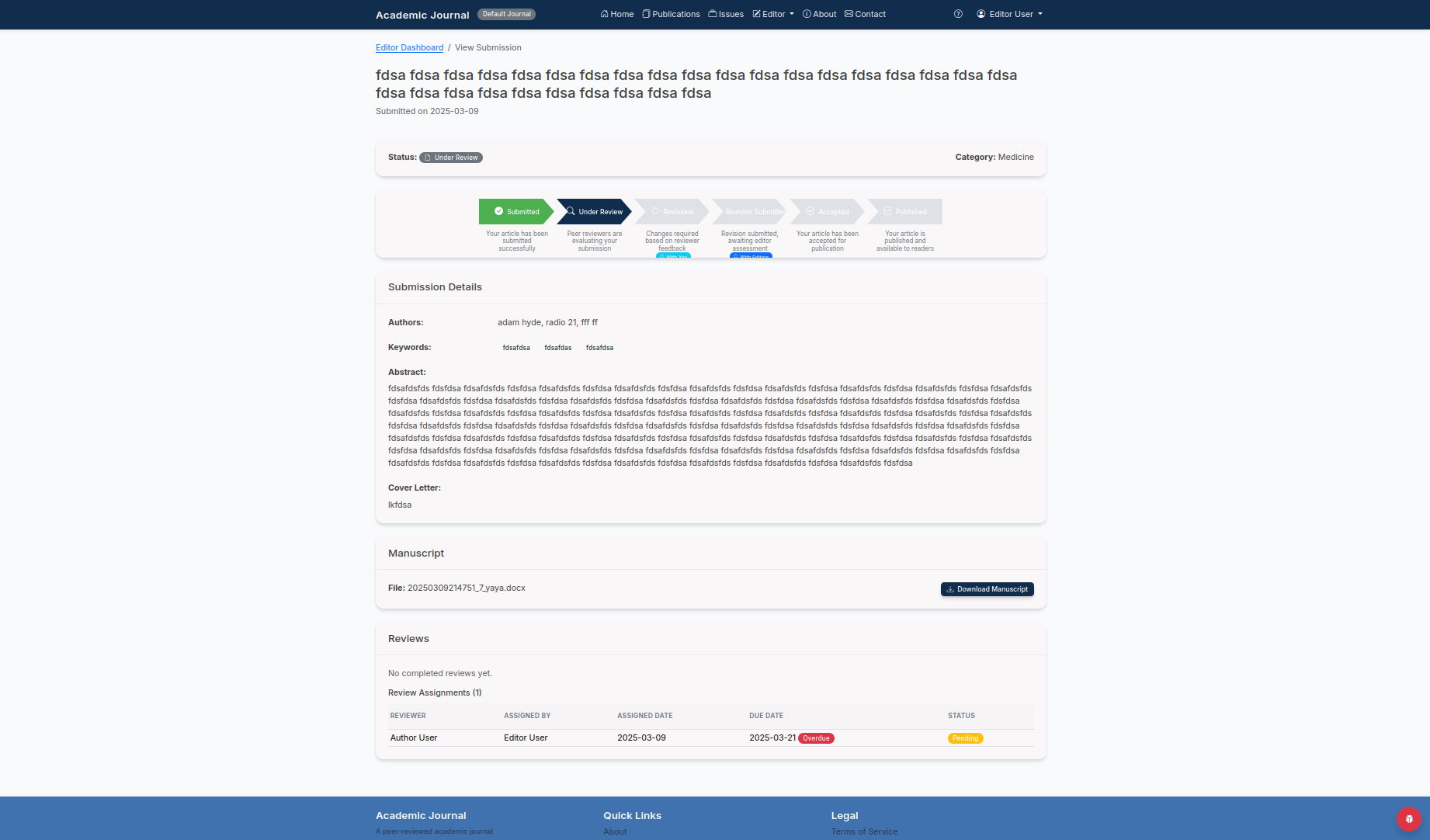
The Submission Details page showing manuscript information and review progress
The submission details page includes:
- Submission Status: The current stage in the review workflow
- Author Information: Details about the submitting author
- Manuscript Details: Title, abstract, keywords, and category
- Submission Files: Access to the manuscript and any supplementary files
- Review Assignments: List of assigned reviewers and their progress
Initial Screening
When a new submission arrives, you should perform an initial screening to determine if it's suitable for peer review. This involves checking:
- Is the submission within the scope of the journal?
- Does it meet basic quality standards?
- Are there any ethical concerns (plagiarism, conflicts of interest, etc.)?
- Is the manuscript properly formatted according to journal guidelines?
If a submission doesn't meet the basic requirements, you can desk-reject it without sending it for peer review. Always provide a clear explanation to authors about why their submission was rejected at this stage.
Managing the Review Process
Assigning Reviewers
For submissions that pass initial screening, the next step is to assign qualified reviewers. EasyJournal provides tools to help you find and invite appropriate reviewers.
This opens the reviewer assignment interface where you can search for and select reviewers.
You can search by expertise, keywords, or name. The system will also show reviewer workload and availability information to help you make informed decisions.
Choose the appropriate reviewers and set a deadline for the review. The system will automatically send invitations and reminders.
Typically, assigning 2-3 reviewers per submission is recommended to ensure thorough and balanced feedback. Consider assigning at least one senior researcher and one early-career researcher for a good mix of perspectives.
Monitoring Review Progress
Once reviewers are assigned, you can monitor their progress from the submission details page. The system automatically sends reminders as deadlines approach, but you can also:
- Send personalized reminders to reviewers
- Extend review deadlines if necessary
- Assign additional reviewers if someone declines or is unresponsive
- View completed reviews as they come in
Making Editorial Decisions
After all reviews are completed, you'll need to make an editorial decision based on the reviewer feedback and your own assessment of the manuscript.
Available Decision Options
| Decision | When to Use | Next Steps |
|---|---|---|
| Accept | When the manuscript is ready for publication with minimal or no changes | The submission moves to the publishing workflow |
| Minor Revisions | When small changes are needed before acceptance | Author makes revisions, then editor can accept without another round of review |
| Major Revisions | When significant changes are required | Author makes revisions, usually followed by another round of peer review |
| Reject & Resubmit | When the research has merit but the current manuscript has substantial issues | Author may submit a completely revised version as a new submission |
| Reject | When the manuscript is not suitable for the journal | Submission is closed with explanation to author |
Making and Communicating Your Decision
Read all reviewer comments and recommendations carefully before making your decision.
From the submission details page, choose the appropriate decision option.
Provide a clear explanation of your decision, synthesizing the reviewer feedback and adding your own editorial assessment. Be constructive and specific about what changes are needed if requesting revisions.
Once you submit your decision, the system automatically notifies the author and updates the submission status accordingly.
Be mindful that your decision letters set the tone for how authors perceive the journal. Always be professional, constructive, and respectful, even when rejecting a submission.
Publishing Accepted Articles
Once a manuscript is accepted, it moves to the publishing workflow. As an editor, you'll oversee this process through the Publishing Dashboard.
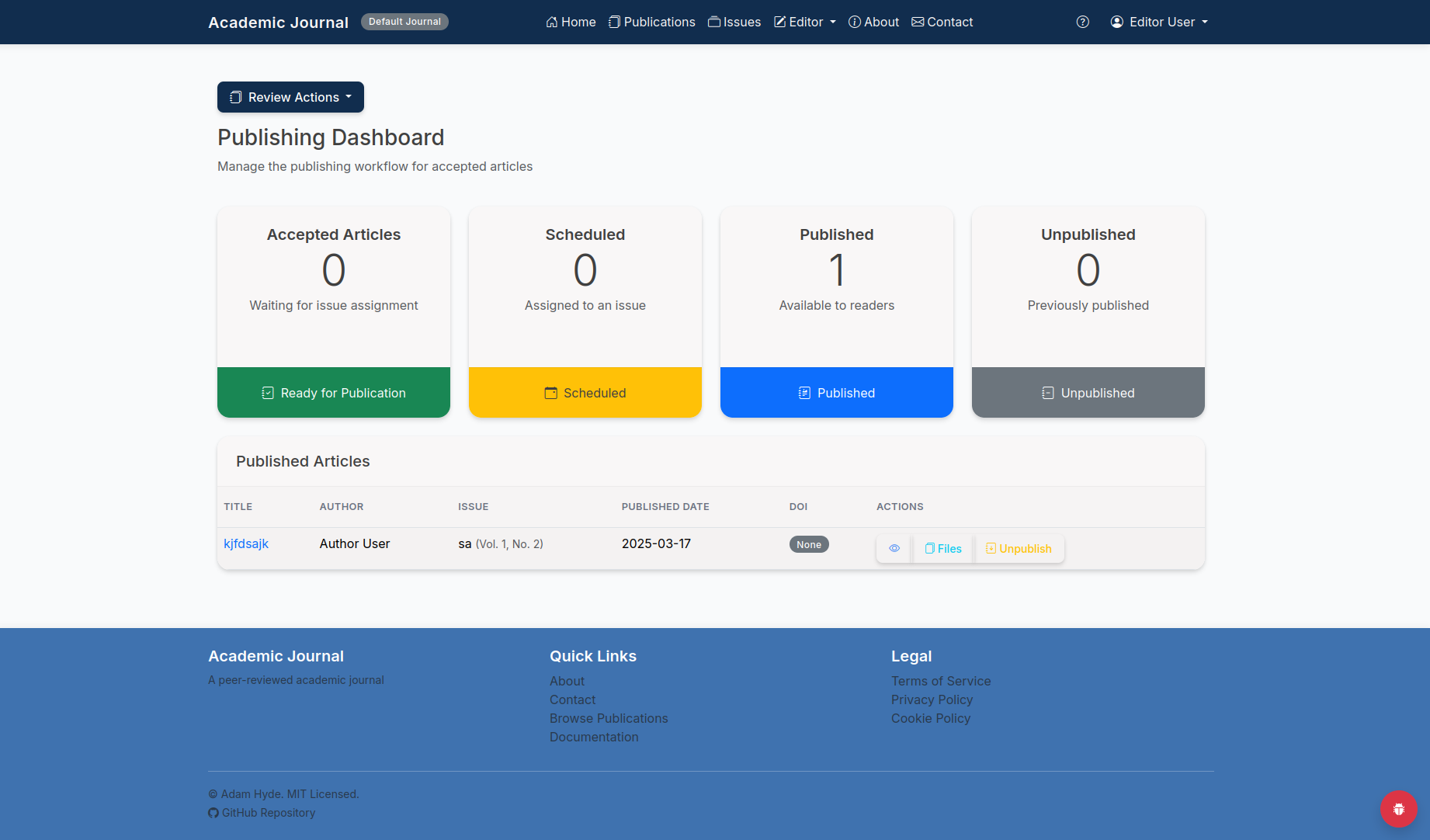
The Publishing Dashboard showing articles in different stages of the publishing process
The Publishing Workflow
Newly accepted articles waiting for preparation and assignment to an issue.
Articles that have been assigned to a specific issue but are not yet published.
Articles that have been published and are available to readers.
Articles that were previously published but have been temporarily hidden.
Managing Publication Files
Before publication, you need to prepare the final files for the article. EasyJournal supports multiple file formats for flexibility.
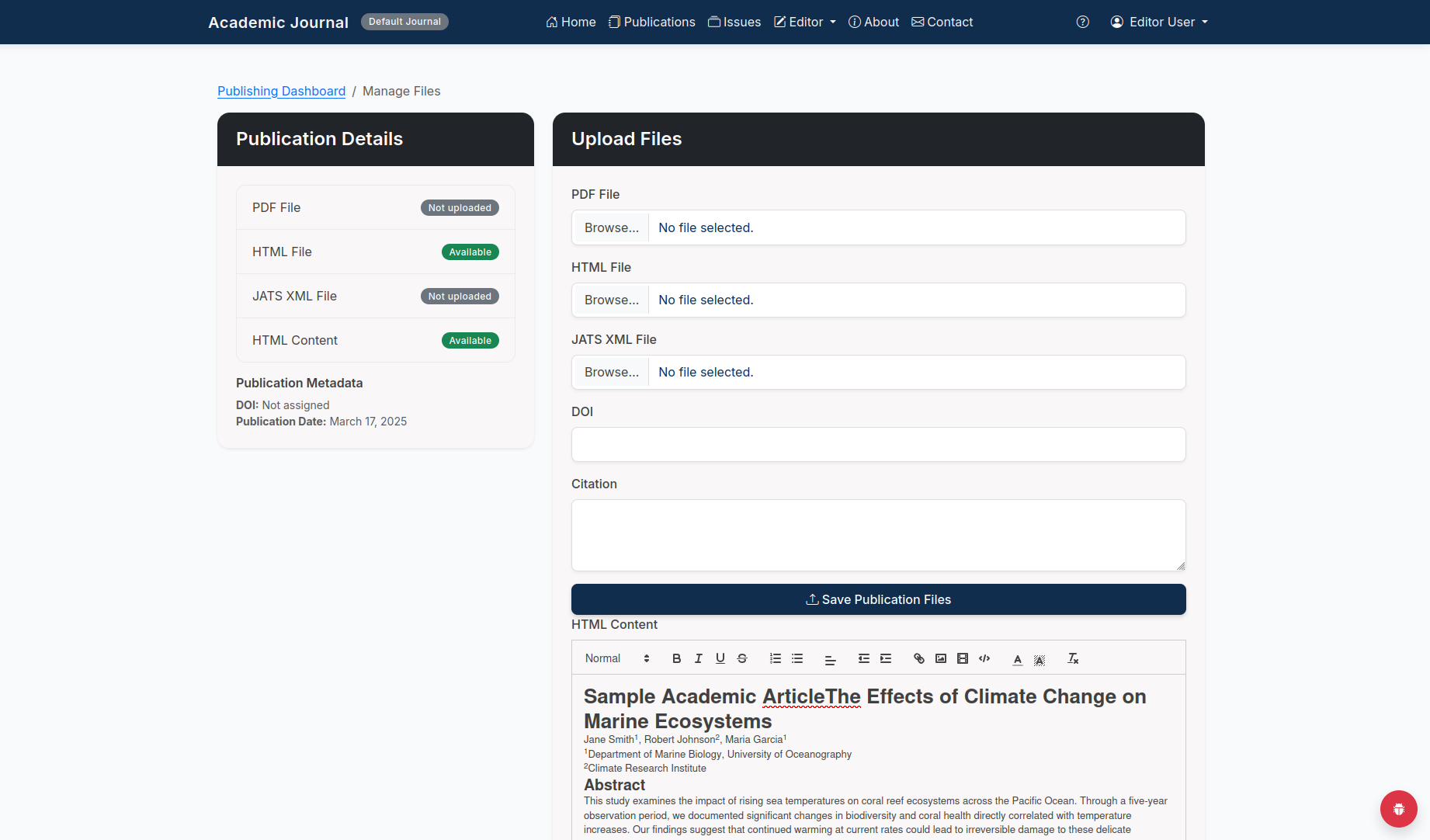
The Publication Files management interface
From this interface, you can:
- Upload the final PDF version of the article
- Create or upload HTML content for web display
- Add JATS XML for enhanced metadata and archiving
- Assign a DOI (Digital Object Identifier) for permanent reference
- Add citation information for readers
Scheduling Publication
Once all files are prepared, you can schedule the article for publication:
This opens the scheduling interface.
Select the appropriate issue from the dropdown menu.
Choose when the article should be published. This can be immediate or a future date.
Once confirmed, the article will move to the "Scheduled" section of the Publishing Dashboard.
Content Management and Markup
EasyJournal provides powerful tools for managing article content, including HTML editing and semantic markup.
Article Markup System
The markup system allows you to add semantic tags to different sections of an article, enhancing searchability and machine readability.
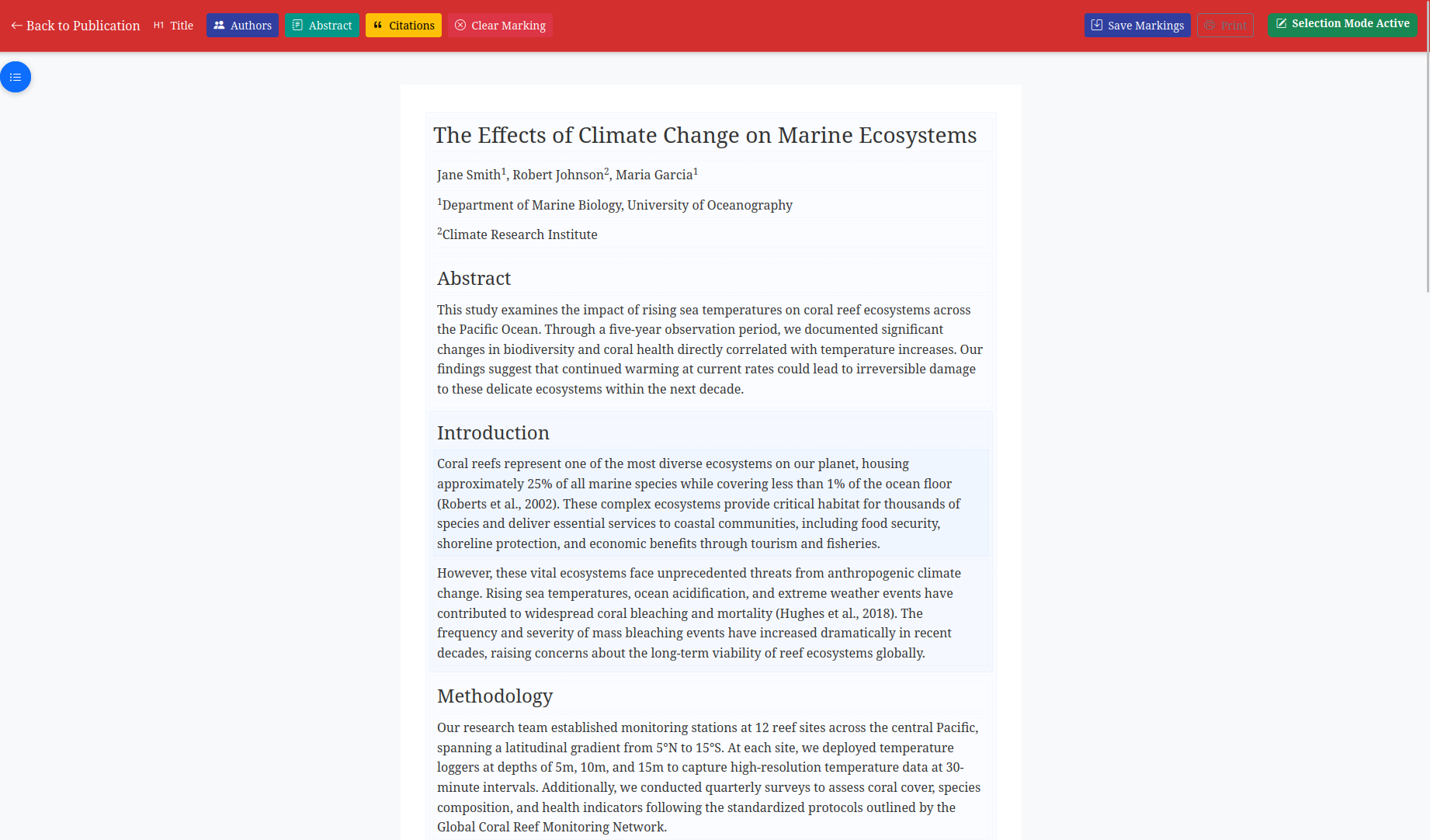
The Article Markup interface showing semantic tagging tools
With the markup system, you can:
- Tag different sections (title, authors, abstract, etc.)
- Mark citations and references
- Highlight key terms and definitions
- Add metadata to figures and tables
HTML Content Editing
For web display, you can edit the HTML content directly:
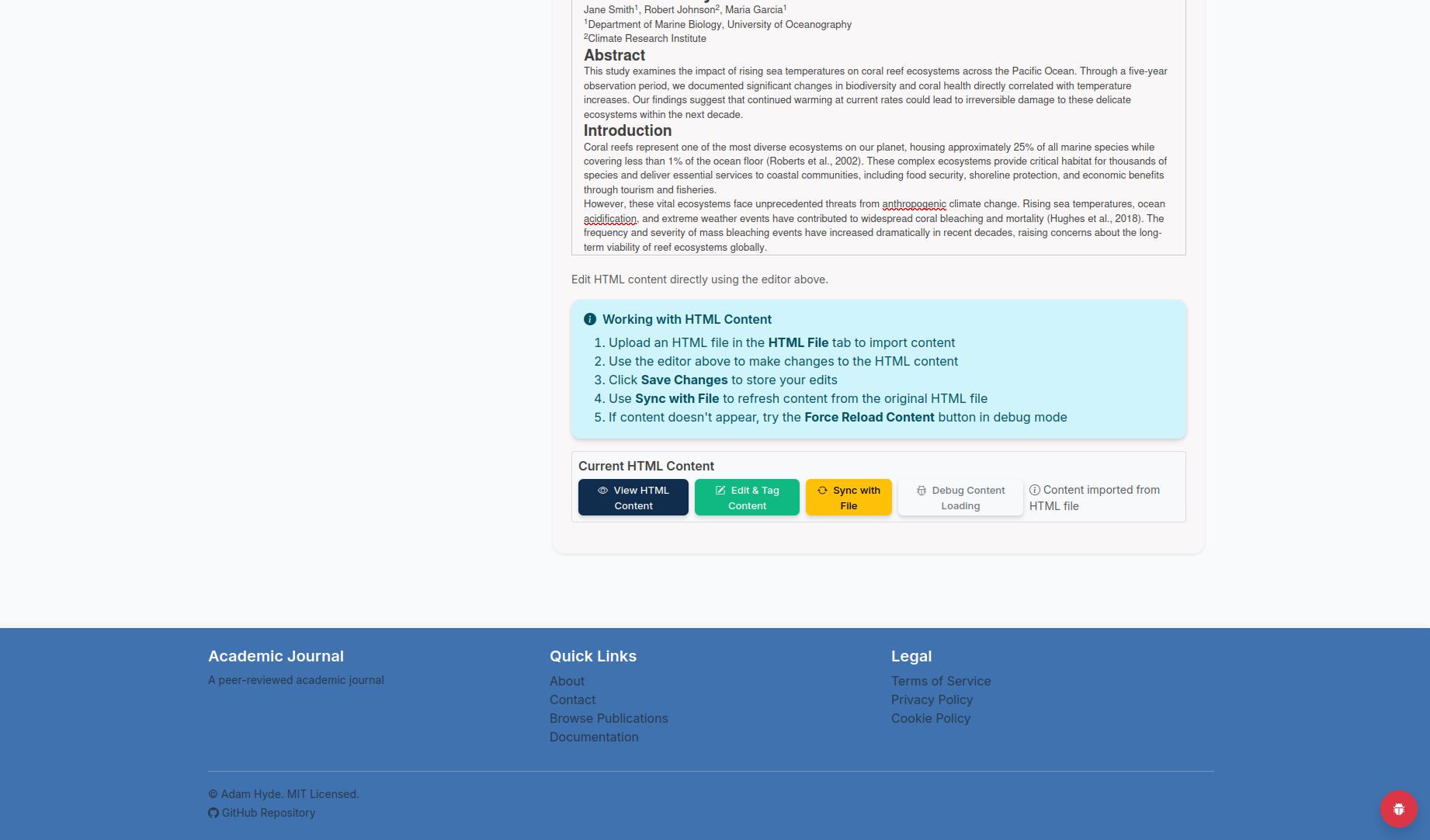
The HTML Content Editor interface
The HTML editor includes:
- A WYSIWYG editor for easy formatting
- Options to upload or sync with original files
- Tools to embed multimedia content
- Preview functionality to check display
Adding Interactive Elements
EasyJournal also supports interactive elements for enhanced reader engagement:
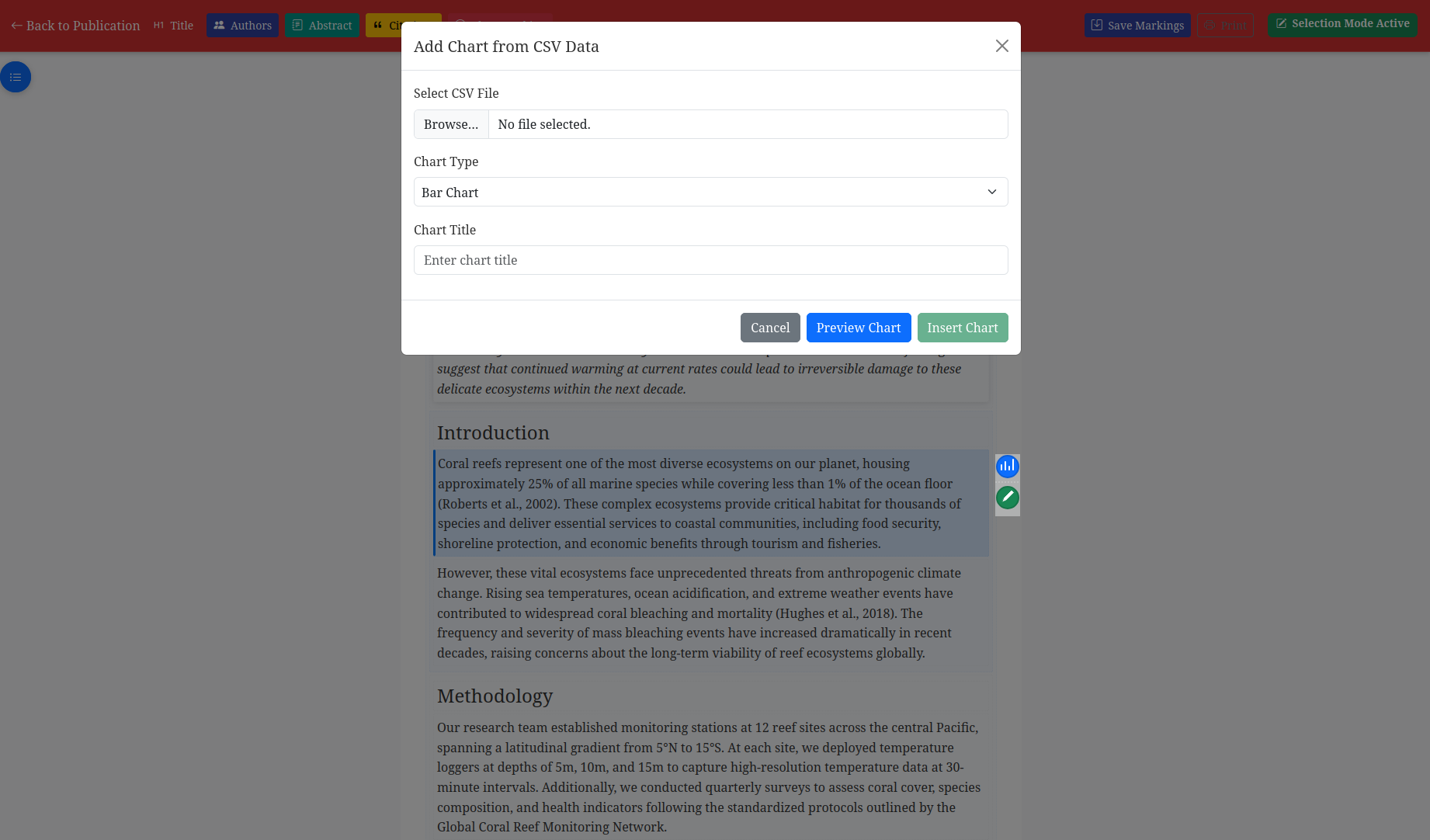
Interface for adding interactive charts from CSV data
You can add:
- Interactive charts and graphs from data files
- Zoomable images and figures
- Embedded videos
- Interactive tables with sorting and filtering
Interactive elements significantly enhance the reader experience and can increase engagement with articles. Consider working with authors to include these elements whenever appropriate.
Editorial Best Practices
Ensuring Ethical Standards
As an editor, you are the guardian of research integrity. Always ensure that:
- Proper consent and ethics approval have been obtained where required
- Conflicts of interest are disclosed
- Author contributions are clearly stated
- Plagiarism checks are performed
- Data availability statements are included
Managing Timelines
Efficient processing of submissions is critical for author satisfaction:
- Perform initial screening within 3-5 days of submission
- Aim to secure reviewer commitments within 7-10 days
- Make decisions within 2 weeks of receiving all reviews
- Monitor overall submission-to-decision times
Building a Reviewer Network
A strong reviewer pool is essential for quality peer review:
- Regularly invite new researchers to join the reviewer pool
- Track reviewer performance and reliability
- Acknowledge and thank reviewers for their contributions
- Provide feedback to help reviewers improve
Quality Improvement
Continuously work to improve editorial processes:
- Analyze submission trends and acceptance rates
- Gather feedback from authors and reviewers
- Stay updated on best practices in scholarly publishing
- Participate in editor training and development opportunities
Conclusion
As an editor for EasyJournal, you play a crucial role in maintaining the quality and integrity of published research. By effectively managing the peer review process, making sound editorial decisions, and overseeing the publishing workflow, you contribute significantly to the advancement of knowledge in your field.
If you have questions about your editorial responsibilities or need assistance with the EasyJournal platform, please contact the managing editor at managing.editor@easyjournal.example.com.